In mobile world, android is one of the most popular mobile operating systems. Android could be like now because of Google good strategy by providing the android development kit not for specific operating system. So, in return many people can develop applications for android and then put it in the Google play no matter what operating system they use.
We have to do several steps to make your linux machine, especially Fedora/Korora, being able to develop android applications. In this article, I will show you how to setup your Fedora/Korora machine into Android development environment.
Here is the steps you must do.
- Make sure you have java development kit package installed in your system. You can use the open source java (openjdk) or Oracle jdk. If you want to use Android Studio as your android IDE, use Oracle jdk as it will give you less problem. Follow this link for detail information on how to install Oracle jdk on Fedora.
NOTE: It is not easy to pick which one you will use between openjdk or oracle-jdk for develop android applications. Some android developer said there is a chance of compatibility issues for some random features. The choice is totally at your hand and this link provide a good information if you want to know more information before decided which one is your choice.
- Install this package into your system because the android sdk need it.
sudo dnf install glibc.i686 glibc-devel.i686 libstdc++.i686 zlib-devel.i686 ncurses-devel.i686 libX11-devel.i686 libXrender.i686 libXrandr.i686 - Make one special directory such as mobile-devel/ or else inside your home directory. The purpose of this directory is to make your home directory less messy and easy to manage when you have more than one type of software development kit. For me, I usually make a bin/ directory to accommodate things like this.
- Visit this site to get the android sdk and after the sdk is downloaded, move and extract to the mobile-devel/ directory that you made in step 3. You can also download Android Studio from that site and put it into the same directory.
- Go back to your home directory and edit .bash_profile by adding this lines to set android path.
export PATH=$PATH:~/mobile-devel/android-sdk-linux/tools/
export PATH=$PATH:~/mobile-devel/android-sdk-linux/platform-tools/ - The next step is logout from your desktop to make your system read that path or if you want you can reboot your machine instead logout from your desktop.
- Update your android by typing android in your terminal and you will get this window that you can choose which android version you want for your development (see the image below).
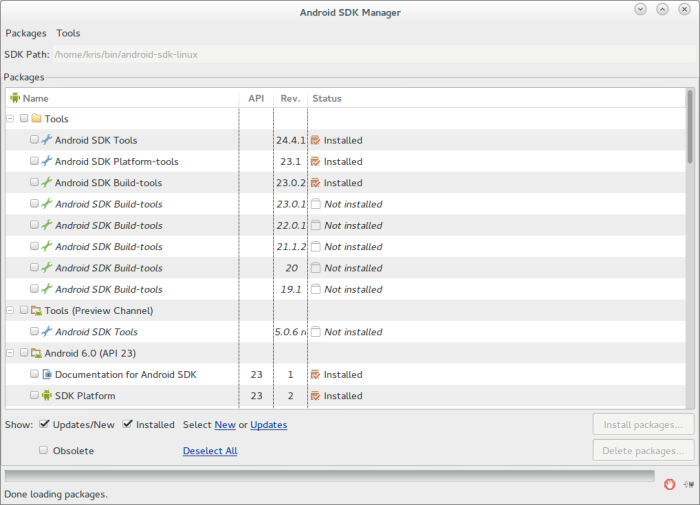
- Finish and your system is ready for android development.
To test your application if you doesn’t have real android device, you can use the android emulator that can be manage through the android virtual device manager. The setup can be done from the android window then click Tools menu and select Manage AVDs. You have to create at least one type of android virtual device from many type of android device emulator that came with android.